Add Guest Aditions
“For any serious and interactive use, the Oracle VM VirtualBox Guest Additions will make your life much easier by providing closer integration between host and guest and improving the interactive performance of guest systems.”
Tested On
- CentOS 7 64 bit
- CentOS 8 64 bit
Reference
VirtualBox Guest Additions Manual
Steps
-
Click on
Devicesand selectInsert Gueset Additions. This will insert a disk into the virtual machine to install guest additions.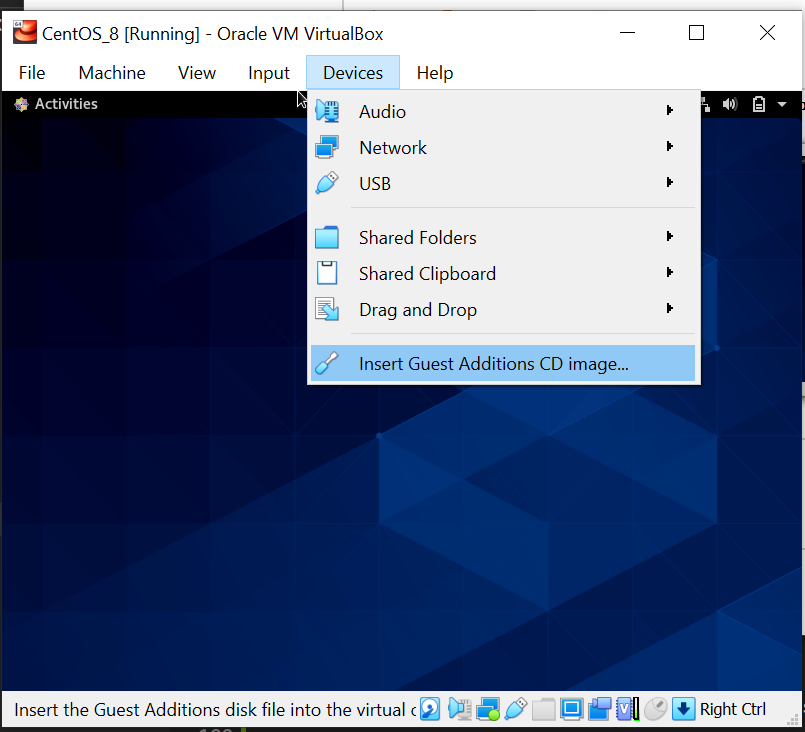
-
If you get this message where there’s no optical drive, then shutdown the VM, go to settings, and add guest Addtions to the Optical Drive.
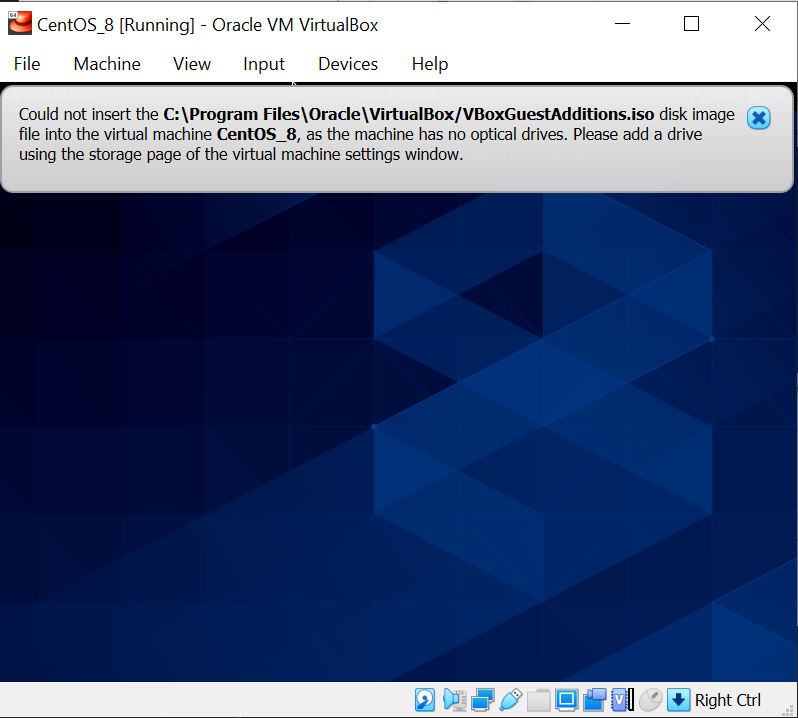
-
Adding guest additions via settings:
-
Go to settings:
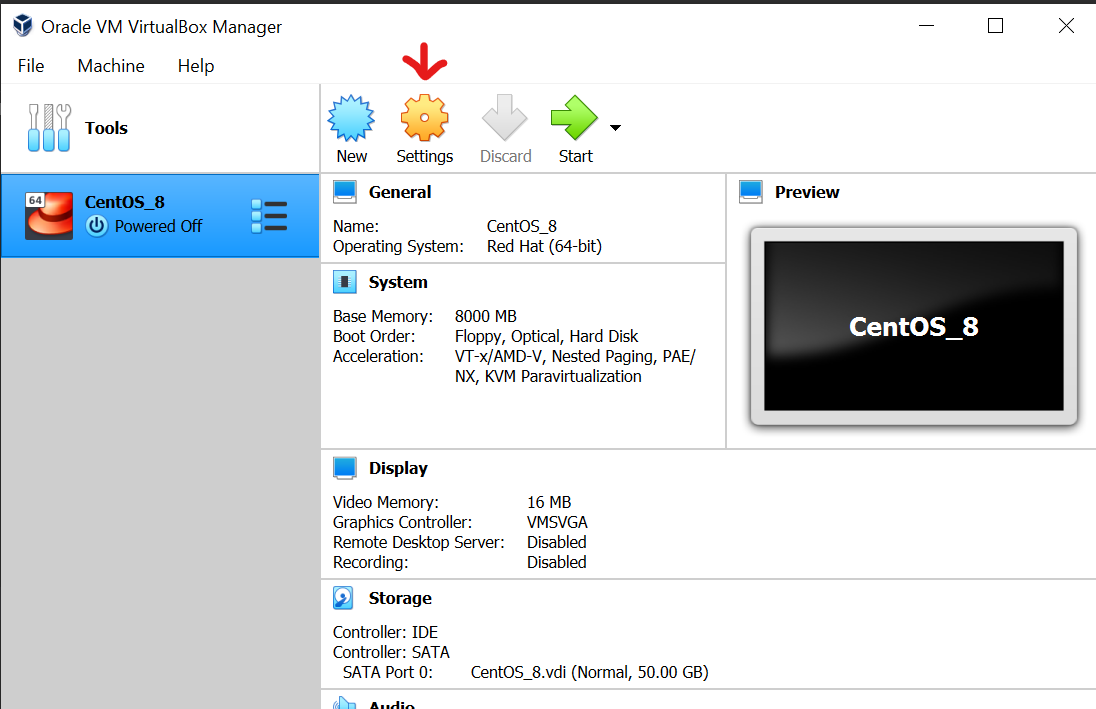
-
Click
drivesand click on add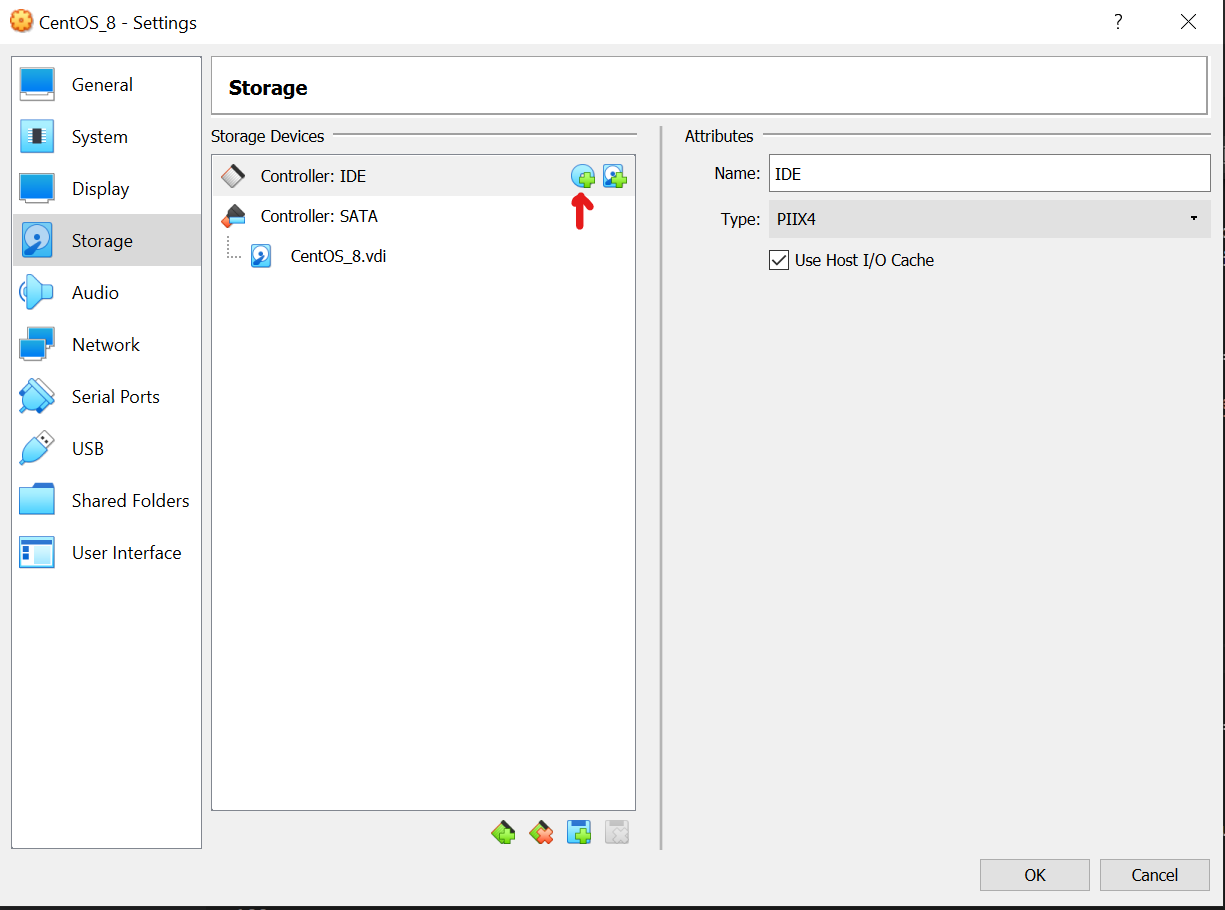
-
Add guest Additions
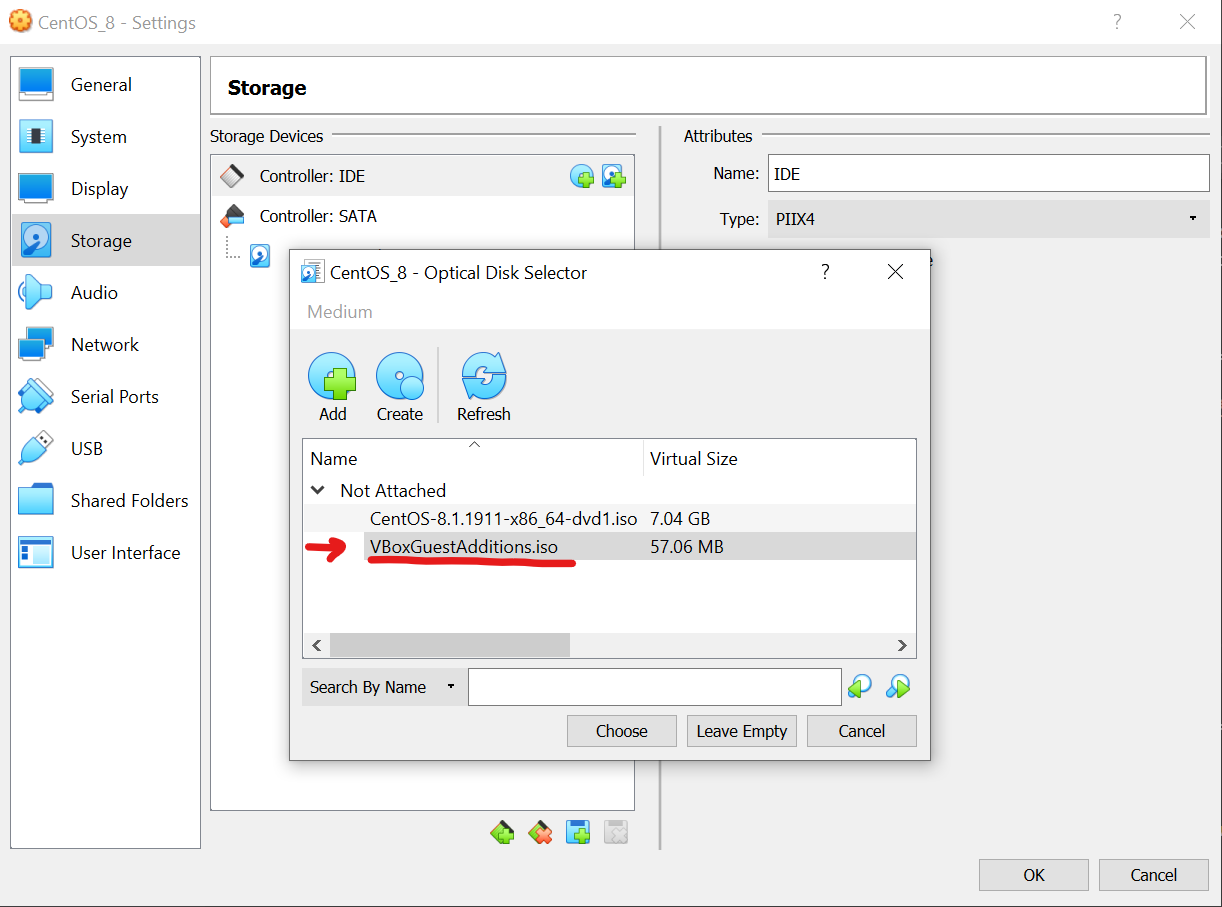
-
It should look like this at the end:
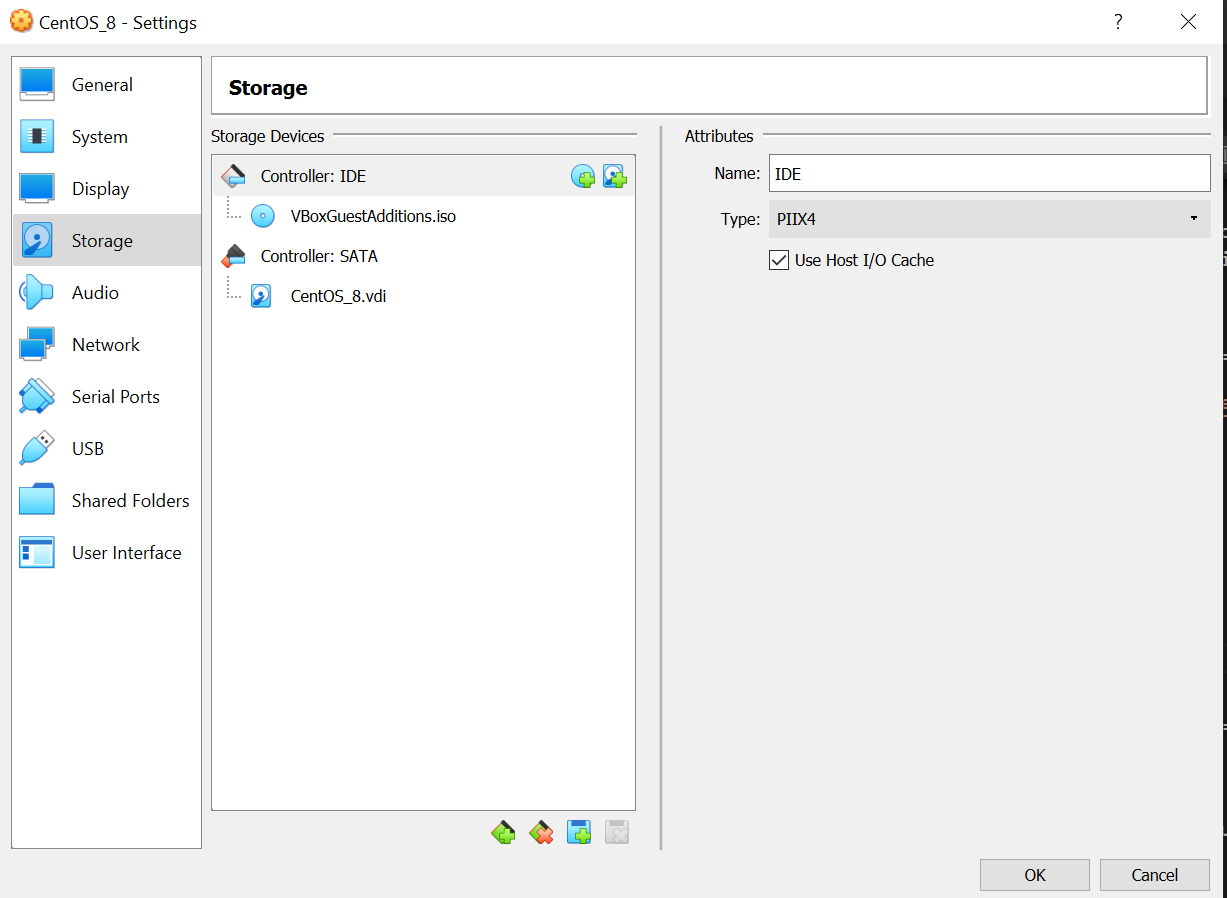
-
Start the virtual machine again.
-
Click on Activites:
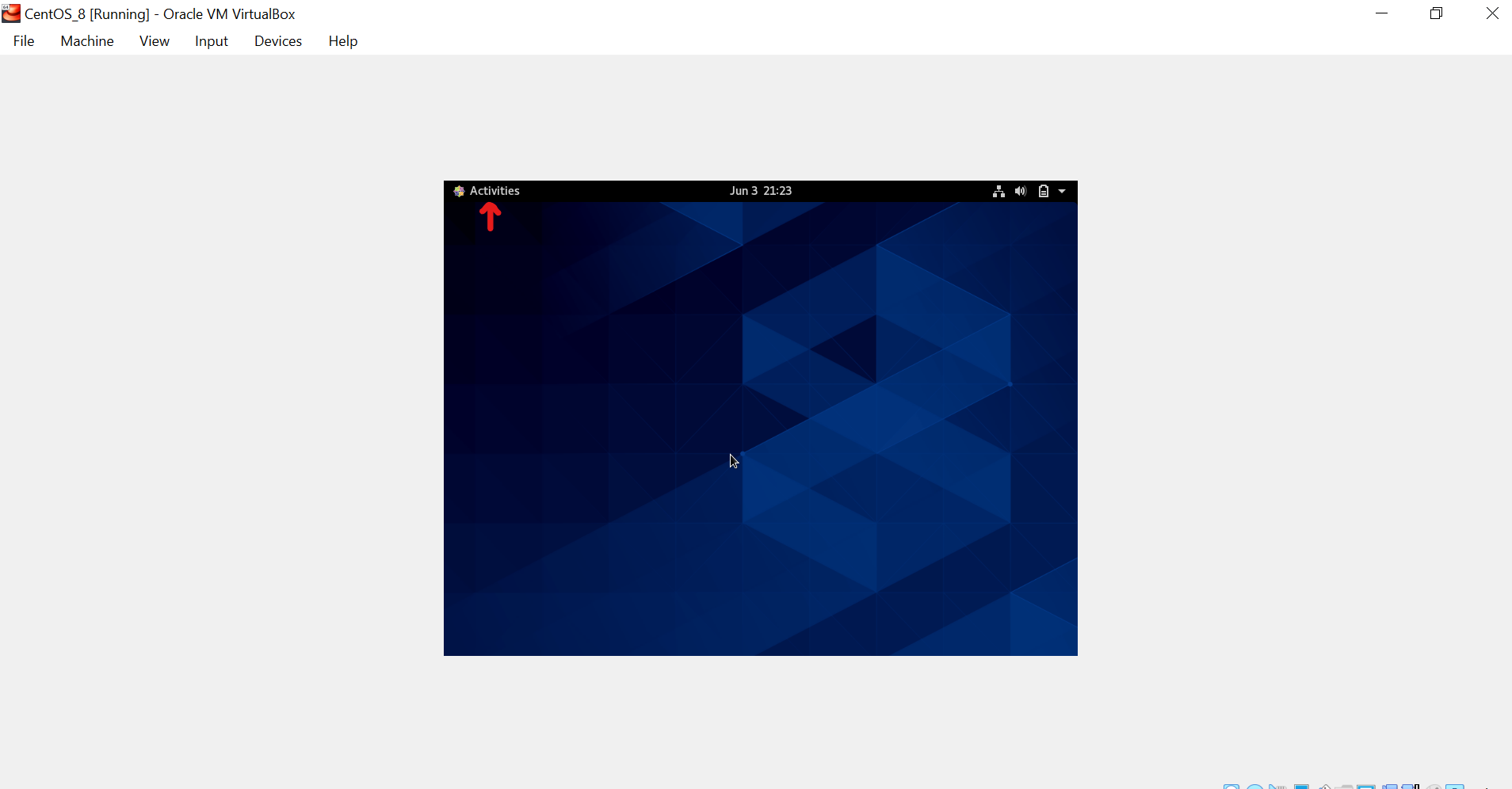
-
Open Files:
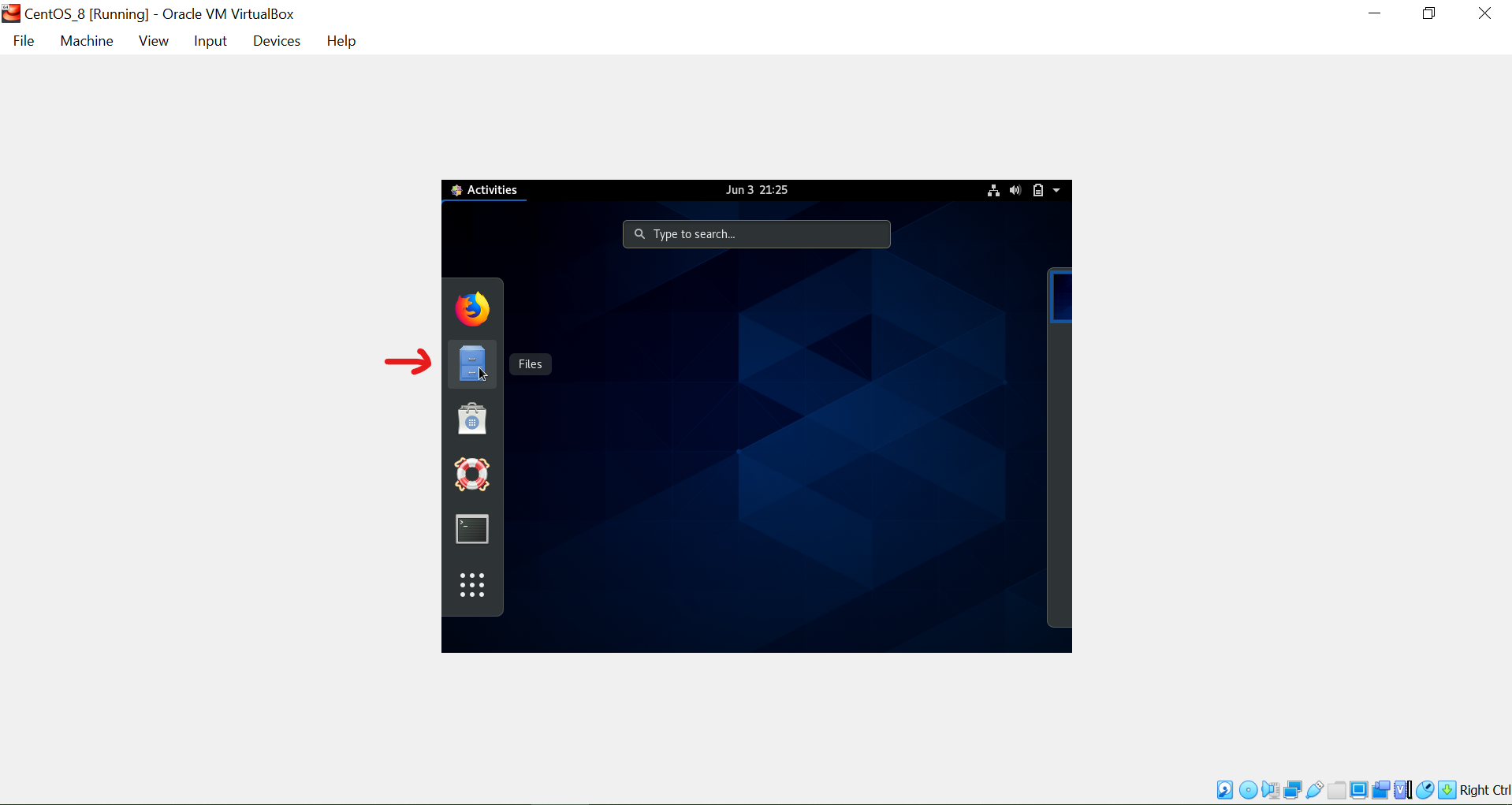
-
Click on Guest Additions

-
Click run on the dialog that appears
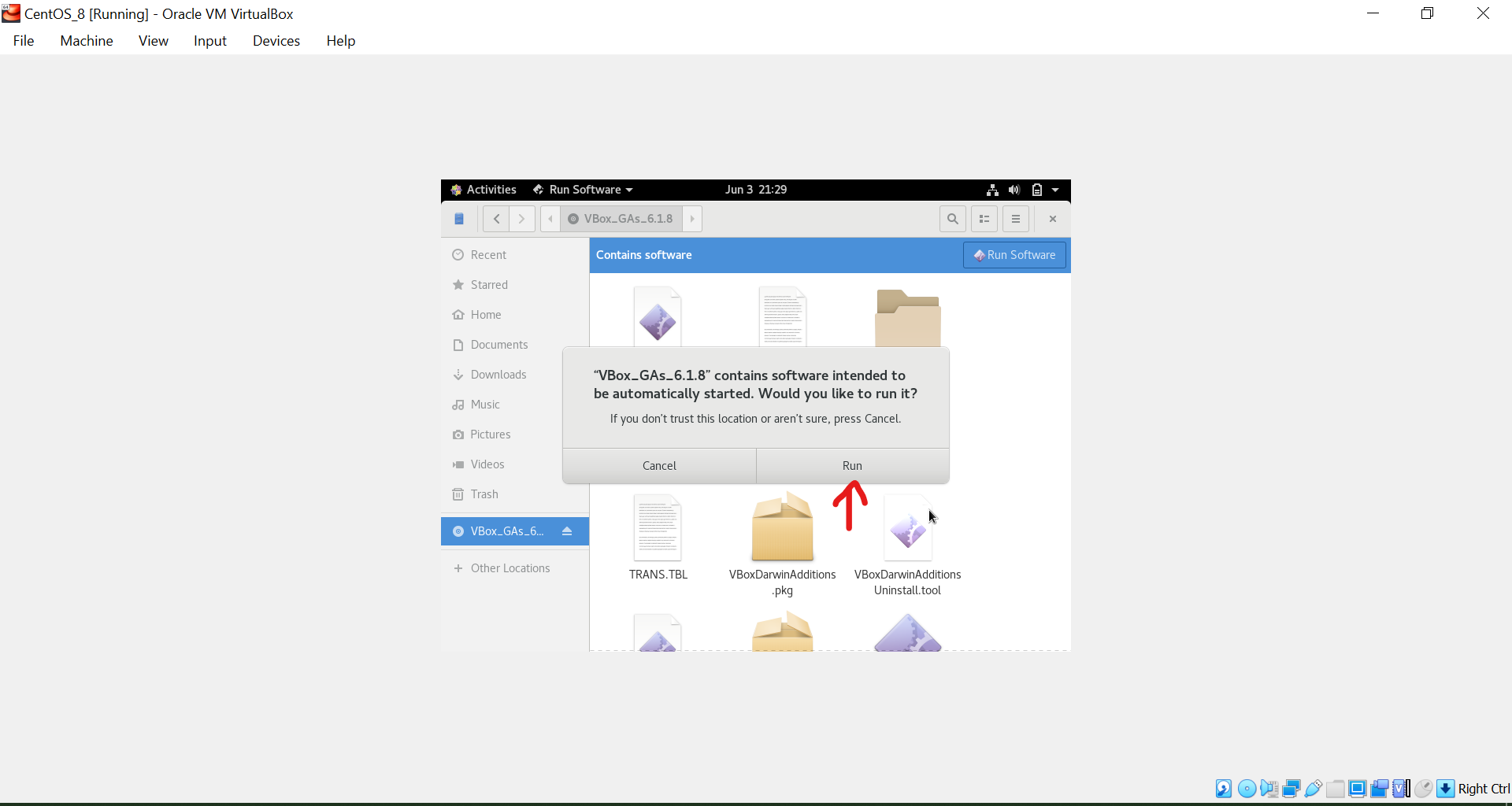
-
Type admin password to install guest additions:
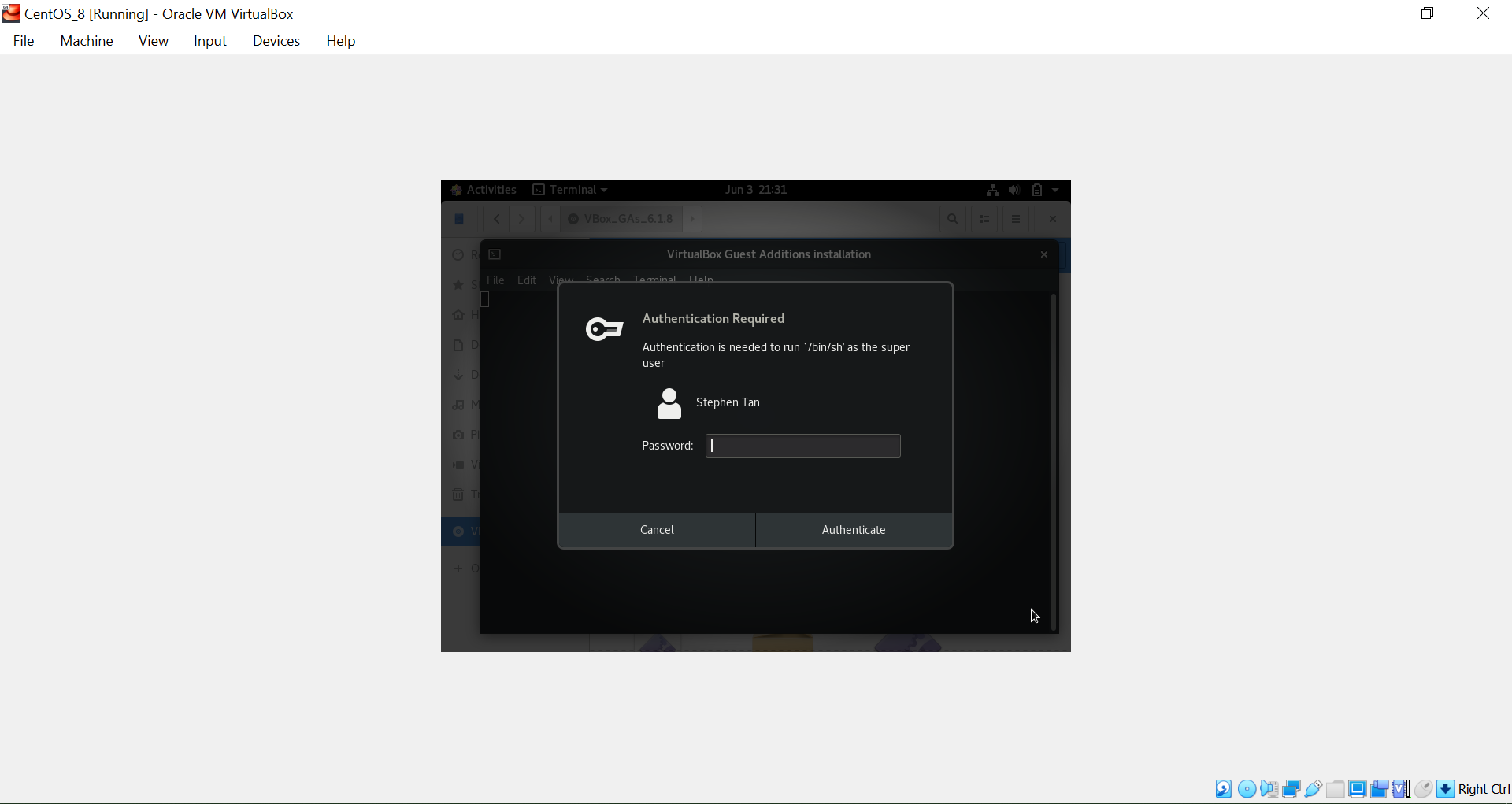
-
Wait for Guest Additions loading:
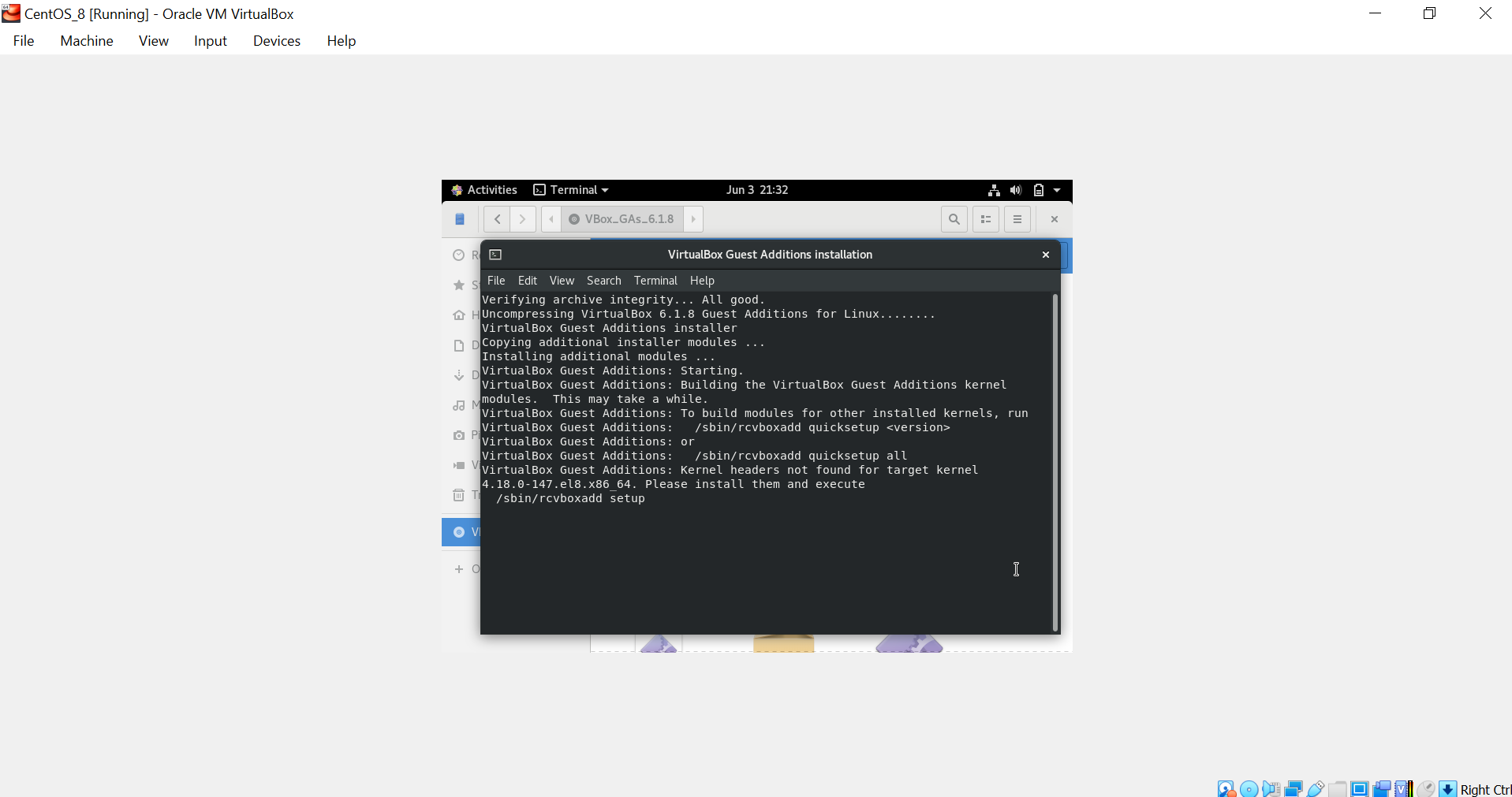
-
Locate the power button to restart the virtual machine
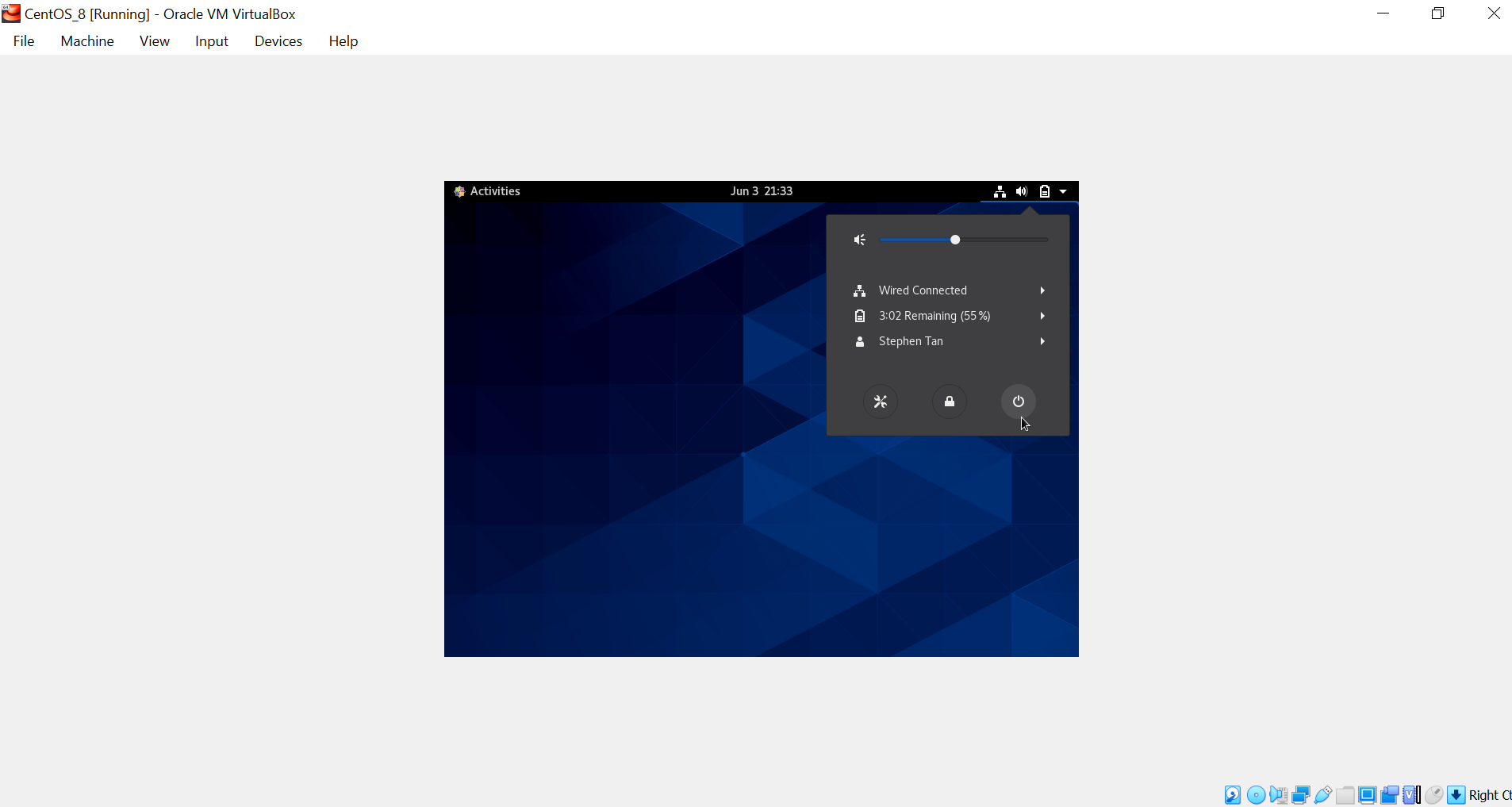
-
If you get an error, resolve the issue by using google.
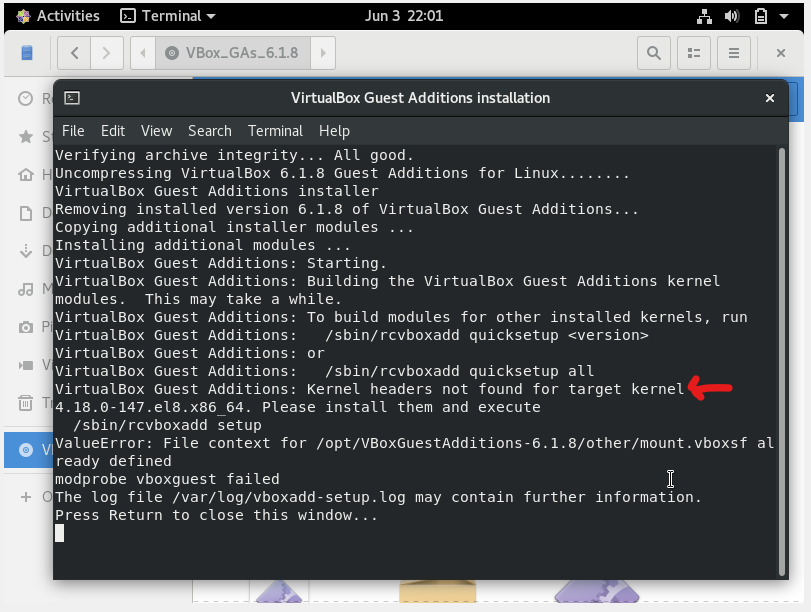
- I had an error with a missing package. I just installed it and reran the Guest Additions Installation
$ sudo yum install kernel-headers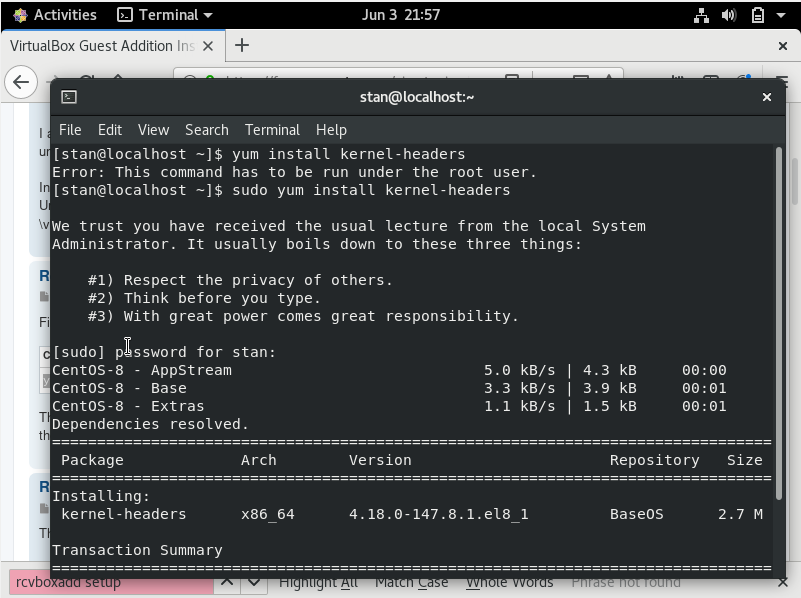
Reference: https://www.if-not-true-then-false.com/2010/install-virtualbox-guest-additions-on-fedora-centos-red-hat-rhel/
Change to root user:
$ sudo -iinsall additional packages
$ dnf update kernel*Reboot then retry instlaling guest additions
$ reboot$ dnf install https://dl.fedoraproject.org/pub/epel/epel-release-latest-8.noarch.rpm$ yum install gcc kernel-devel kernel-headers dkms make bzip2 perl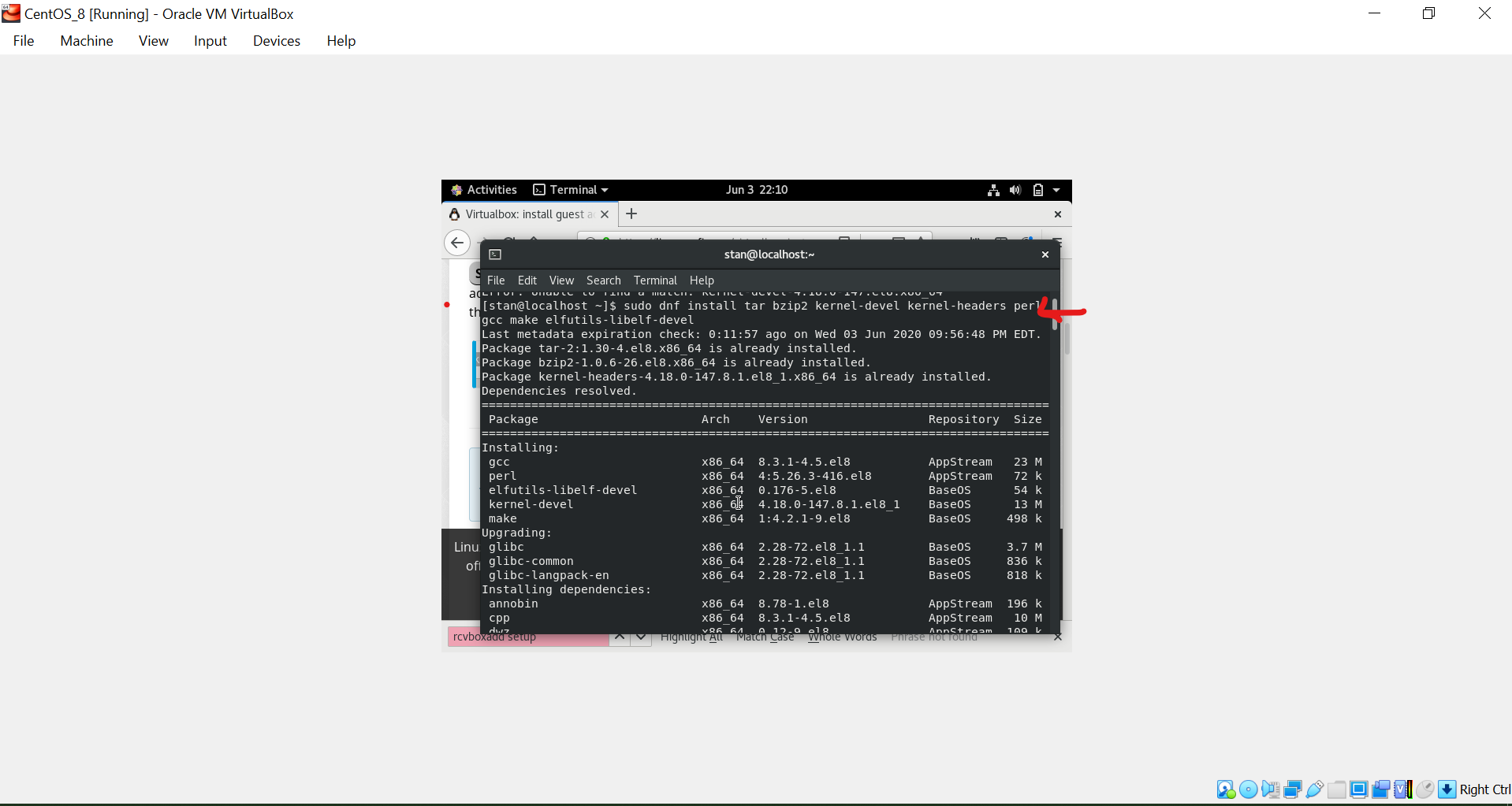
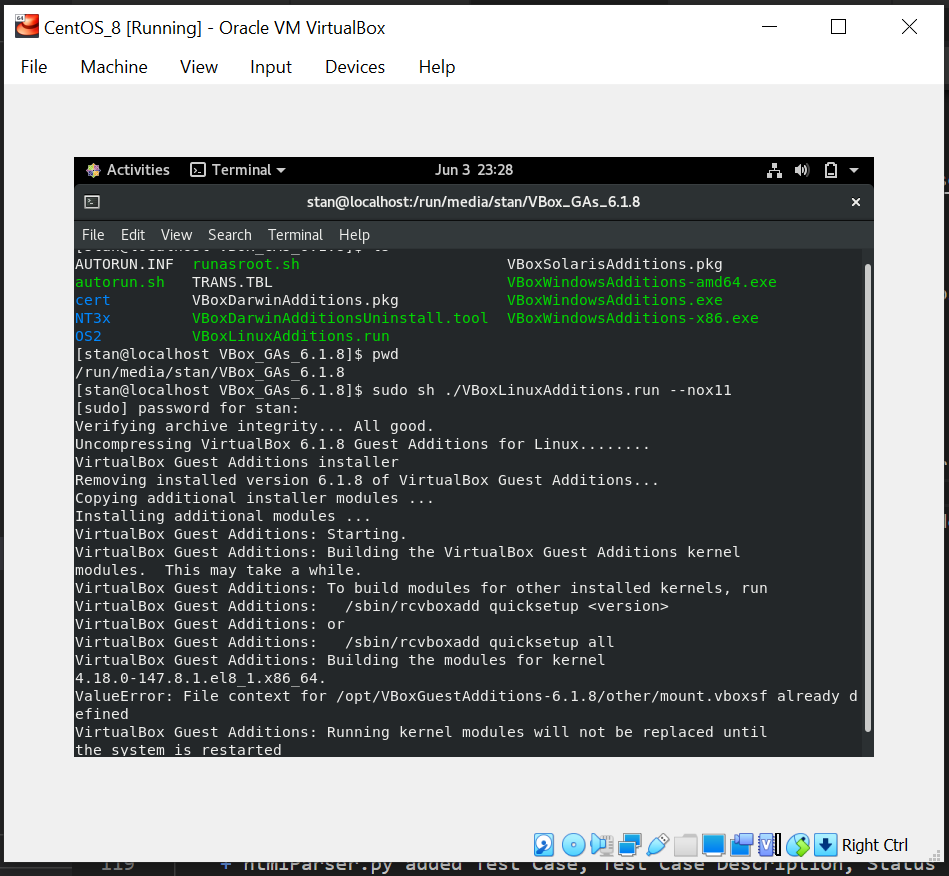
Navigate to directory of guest additions installer and Install guest additions with
$ sudo sh ./VBoxLinuxAdditions.run --nox11 - If all is a success: Restart the virtual machine
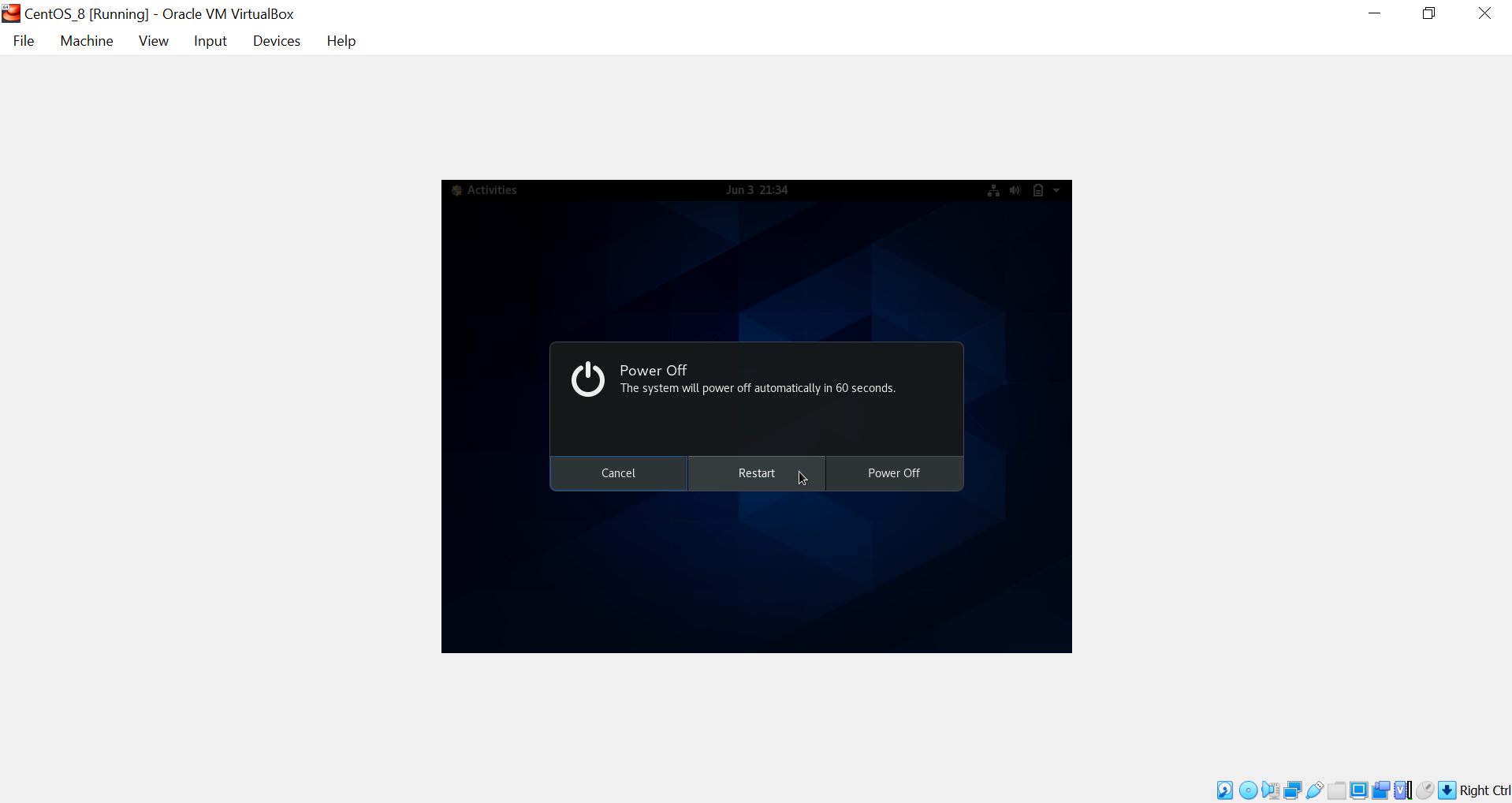
Congradulations! Guest Additions is now installed.